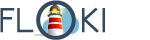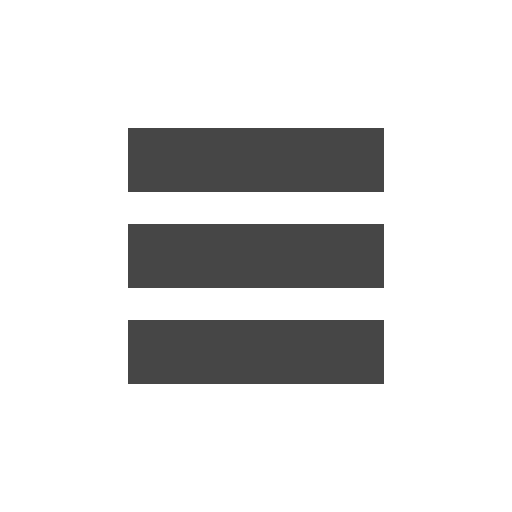Install
You can do it in two ways:
1. FTP Upload:
- Unzip the “floki.zip”
- Open up your FTP manager and connect to your hosting
- Browse to wp-content/themes
- Upload the ultimateseo theme folder.
- Log Into WordPress and go to Appearance – Themes
- Find the floki and click activate
2. WordPress Upload
- Navigate to Appearance Add New Themes Upload.
- Follow the instructions on the screen, select the downloaded theme folder (“floki.zip”). Hit Install Now and the theme will be uploaded and installed.
- Once the theme is uploaded, you need to activate it. Go to Appearance Themes and activate Floki
Activating Theme Options
After activating the theme, you will notice under Appearance menu new button Floki Theme Options. You’ll find there Theme Options Panel, from where you can do a lot of cool stuff.
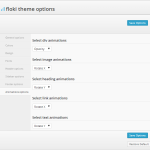
- General Options – Upload favicon for your theme and insert code for google analytics
- Colors – Choose the color or the template
- Design – Choose the Background : background style or background color; choose the color and style of the top bar, header, body, footer, main menu, secondary menu
- Font – Chosse the size, color and font of body, titles, links.
- Header Options – Upload your icone, add your socials Links, select Top Bar and header style.
- Sidebar – Select the sidebar position
- Footer – Select footer widget columns
- Animations. Customize animations.
- Please always remember to click “Save Changes” button. Without that you will lose all your changes.
Menus
You can put 2 menus at positions “header” (main menu with submenus) or at position “extra” (menu bar at the top without submenus).
All this you can set from appearance-> Menus
You can leave a response, or trackback from own site.